If you are locked out of your device, it’s either you can remove the PIN, password, or pattern by going to Find My Mobile or, you can perform a factory reset without connecting to any computer or software, just the buttons on your device are enough to do the job.
Before you proceed on resetting your device, hopefully, you still remember your Google account and password because it’s pointless to reset the device if not. Most of the android devices have security protection so that it protects the device from being used by other people who don’t own it. This security protection is called Google Device Protection or Factory Reset Protection.
If you forgot your email or password, you can recover your account by going to the Google sign-in page and clicking Forgot email? or the Forgot password? buttons.
If you can’t remember your email and password, you will have to bring your phone and proof of purchase to one of the authorized Samsung Service Center close to you.
In order for you to do this, your device must be switched off. To power off your device, you will need to enter your PIN, password, or pattern. If you don’t remember any of them, you will have to restart the device by pressing and holding the Volume Down and Power button for about 7 seconds until it shuts down. Keep in mind that this button combination will restart your device and not shut it off. This should be enough for us to get into the recovery mode by doing the recovery combination that’s mentioned below.
Since Samsung devices have evolved over time, some of them have a different method of going to recovery mode.
With some old devices with a physical home button like the Galaxy S6, S7, and other models, you will have to press and hold the Volume Up, Home, and Power buttons at the same time and release them once the Samsung logo shows up.
If your device is S8 and above until S10+, these devices don’t have the physical home button anymore. You will have to press and hold the Volume Up, Bixby, and Power buttons at the same time instead and release them once the Samsung logo shows up.
If your device doesn’t have a physical home button or Bixby button, which are the latest device as of this moment. Press and hold the Volume Up and Side Key all together and release them once the Samsung logo shows up.
Once you are in recovery mode, you can use the Volume Up and Volume Down buttons to select some menus on the screen. Since we’re doing a hard reset, go ahead and use those volume buttons to select the “Wipe data/factory reset” menu and press the Power button to proceed.
Use the Volume Up and Volume Down buttons to confirm your selection. In this case, I selected “Factory data reset“. It depends on the phone, sometimes it shows different options.
After selecting that option, your device should start erasing all your data. Once the device is back in the main menu, you will have to select the “Reboot the system” so that the device will reboot and install the new operating system.
This process should take several minutes, make sure that your device has enough battery to finish the process or you will have to start over if it gets interrupted.
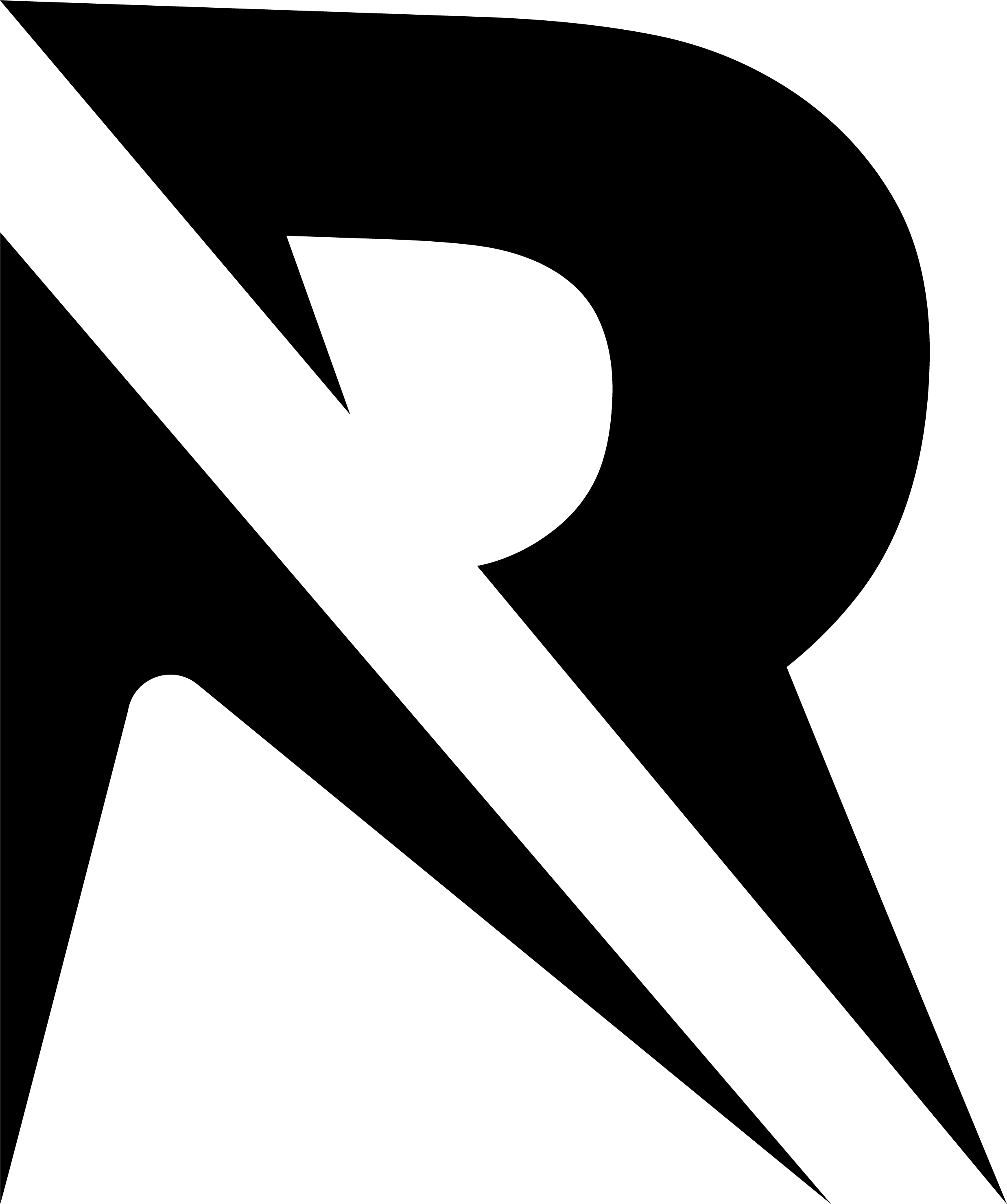









No Comment! Be the first one.