My fourth internal hard-disk has died — due to old-age — and now I’m backing up my laptop of +10 years. After copying my files to my external drive, I realized that I’m holding some ten years of bookmarks on this laptop, and my sync is off (because of reasons), so it’s imperative that I save my Google Chrome bookmarks. I’m paranoid that my laptop drive may fail as well — hopefully not soon. Here’s how to export your Google Chrome bookmarks:
1. Click the three dots (Google Chrome settings) on the upper right corner of Chrome.
2. Select Bookmarks and then click Bookmarks Manager.
3. Finally, click the three white dots just below the Google Chrome settings, and select Export Bookmarks.
You will be prompted to save your bookmarks in HTML (or as a webpage). After saving and opening this file, all of your bookmarks will be listed and organized with a header which is the folder where each bookmark was saved.
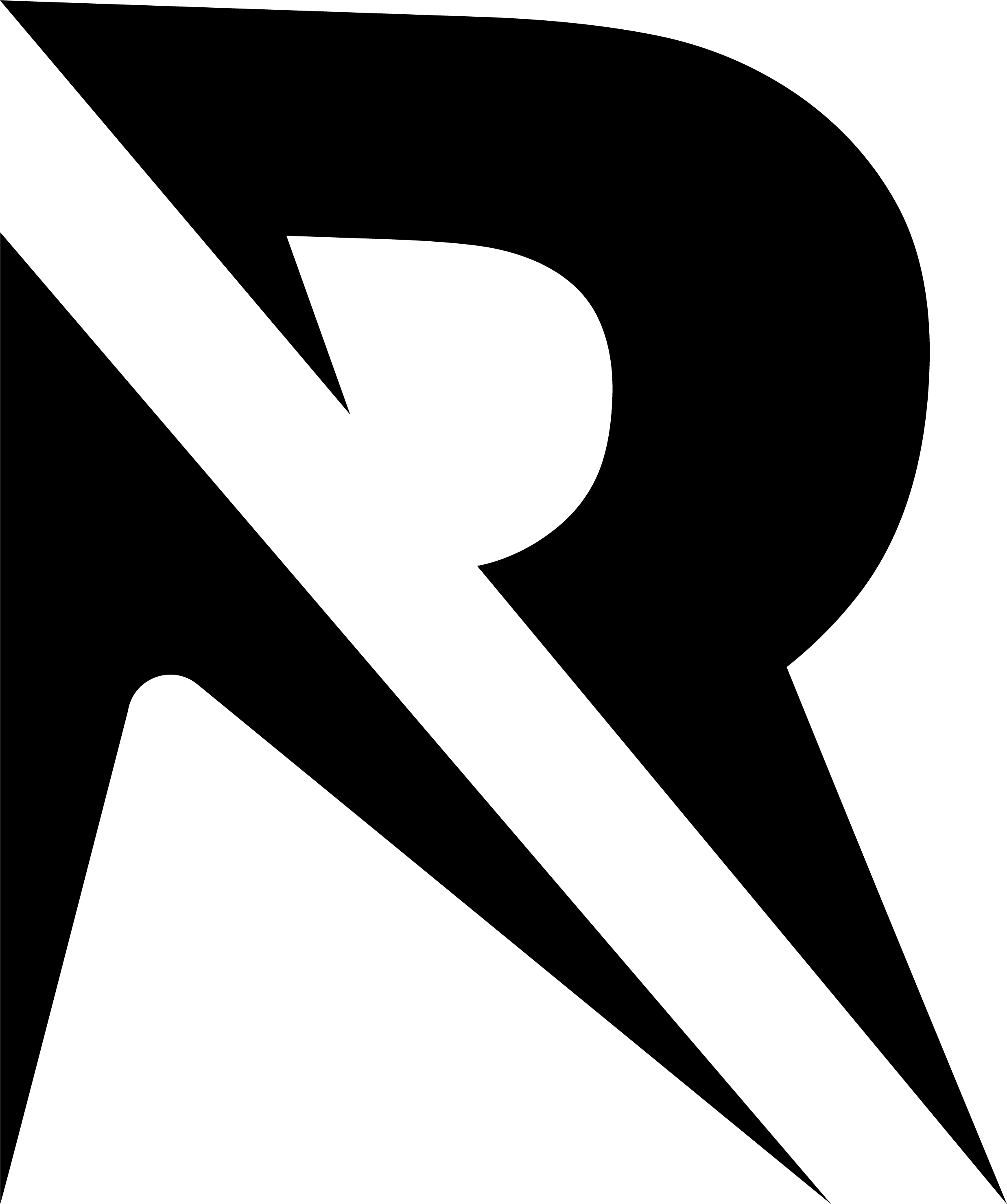






No Comment! Be the first one.